Android is one of the most competitive phones on the market, and it should come as no surprise that most Android phones are equipped with the ability to scan QR codes without you having to download anything.
You might be curious about how to scan QR codes with your Android; let’s look at how to find the app on your phone or what you can do if your phone doesn’t already have it.
Why bother scanning QR codes?
Why you should even bother scanning a QR code if you haven’t encountered many yet?
Well, They are an excellent way for businesses and customers to connect.
You may find a QR code at your local McDonald’s, laundry mat, or library to scan so you can use their free Wi-fi, or one of your favorite stores might have exclusive offers for only those that scan their codes.
Businesses and people are using QR codes much more liberally now, and learning about how they work and how to scan a QR code on your Android phone is important so you can tap into some great deals and content.
Healthcare, entertainment venues, and airports have also been employing the use of QR codes to store your information to help make for a quicker and more pleasant experience when you visit a healthcare center, see a concert, or fly off on your dream vacation.
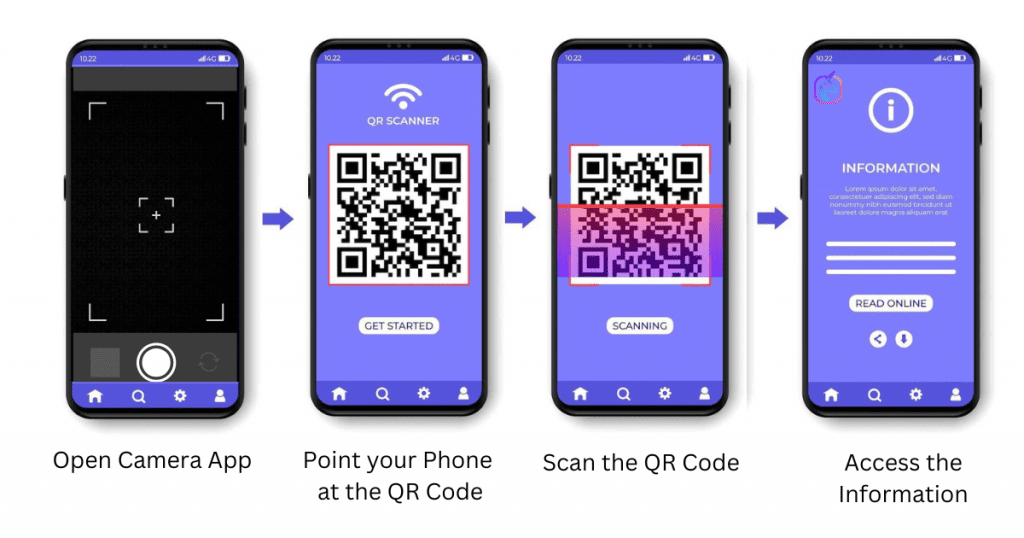
How to Scan QR Codes with An Android Phone
Using the QR code reader that comes preinstalled on an Android phone is quite easy.
All you need to do is launch your camera app, center it on a QR code, hold it steady for a couple seconds, and if the code is read, a notification will pop up with the link attached to that particular code.
If your Android doesn’t read the code, it might be disabled.
If this happens to be the case, open the settings on your phone and look for the option that will enable the QR code scanner.
Unfortunately, if you don’t see one, you will need to download an outside app to read QR codes.
Other ways to scan a QR code with your Android if it didn’t come with the app
- Third-party downloads. You have an assortment of options when it comes to downloading a third-party QR code scanner to your Android phone. Head over to the play store on your phone and search QR code scanner, and your screen will fill up quickly with apps.
You want to look for one with a lot of good reviews that have been downloaded a lot. You can always uninstall any app you download if you don’t like it, they are free, and the choices are endless.
- Google lens. If you have an Android 8 or higher, you can use the Google lens app to scan QR codes. You will need to launch your Google assistant or hold down the home button to use it. Tap on the icon that looks similar to a camera lens, that is, the Google lens, and then point at a QR code, and it will bring up the link or information attached to the code.
- Bixby Vision. You can use the Bixby app to scan QR codes if you have a Samsung phone. Launch the Bixby vision app and hold the QR code in the center of the camera lens and then select “go” to be redirected to the link attached to the code.
Other Apps that scan QR codes
You may not realize that many social media platforms now have QR code scanners and generators available to their users. They are free to use, and if you are running a business, using your social media as a resume, or trying to gain more followers, utilizing QR codes on your platform of choice can help you achieve what you are after.
A few social media platforms that offer QR code scanners are:
- Facebook. Using the Facebook QR code scanner is easy and a great way to connect with friends and get people to land on your Facebook business page. Head to the apps page once logged in and looked for the QR code scanner. Open it up and give the app permission to access your camera, and then hold the code in the center of the screen until it is captured.
- Twitter. Using a QR code that is connected to your Twitter is a fantastic way to get your name out there and the right people on your page. You can also scan QR codes on Twitter. Once you have logged in using your Android phone, you will find a little gear icon at the top of your profile page. Tap on it and pick the option for the QR code. You will need to give it permission to use your camera, and once you do, you are set to start scanning QR codes through your Twitter account.
- LinkedIn. If you are using social media as a resume, to make business contacts, or to catch the eye of a recruiter, then LinkedIn is where you want to be, and you can create your very own QR code that can be put on your business cards to get potential customers or clients to your profile. You can also scan QR codes from your LinkedIn account. Find the QR code that will appear near the search bar at the top of the page and tap on the scan QR code option. This will launch your camera, and you will be ready to start scanning.
- Snapchat. If you are a Snapchat user once, you have logged into your account on your Android phone, open the camera in the app and center it on the QR code you wish to scan. When the code is captured, another window will open with the information attached to the code you scanned.
Conclusion
If you own a newer Android phone model, you will likely have a QR scanner app preinstalled. If that’s not the case, there is no reason to worry as you can see you have many options, so you can cash in on the perks QR codes offer.
If you are interested to create amazing-looking QR codes that help customers link to your website and convert then QRMAGICK.COM is the perfect tool for you. It has the most selection of QR code types and a wide variety to customize them with different shapes, colors frames, and more. The best part is that it is free!

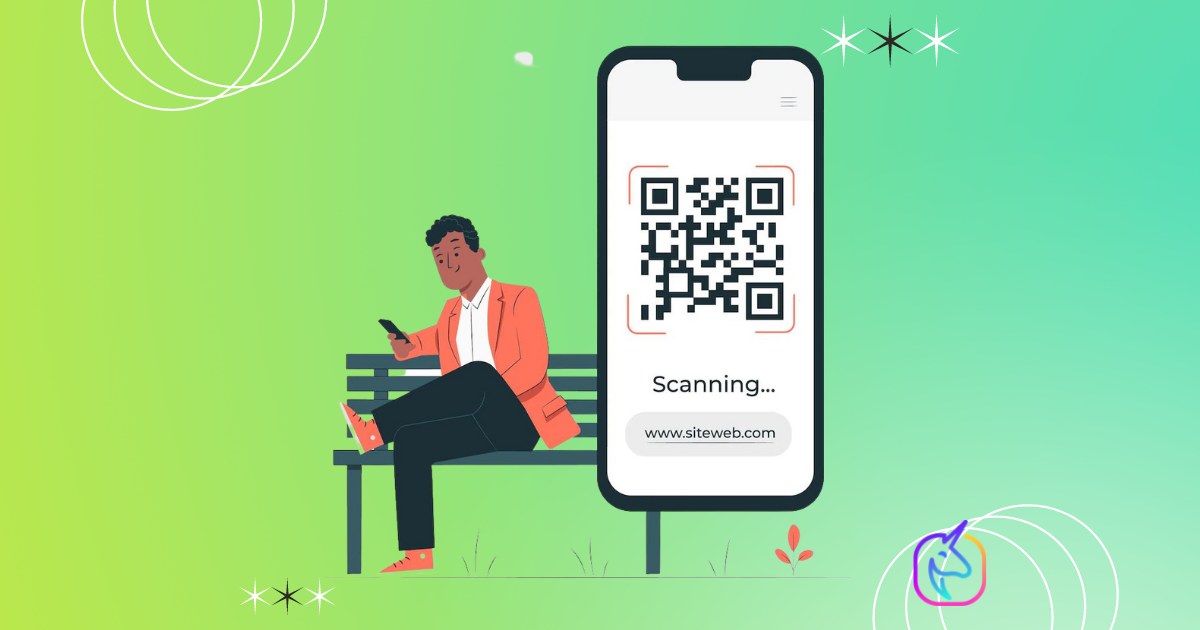

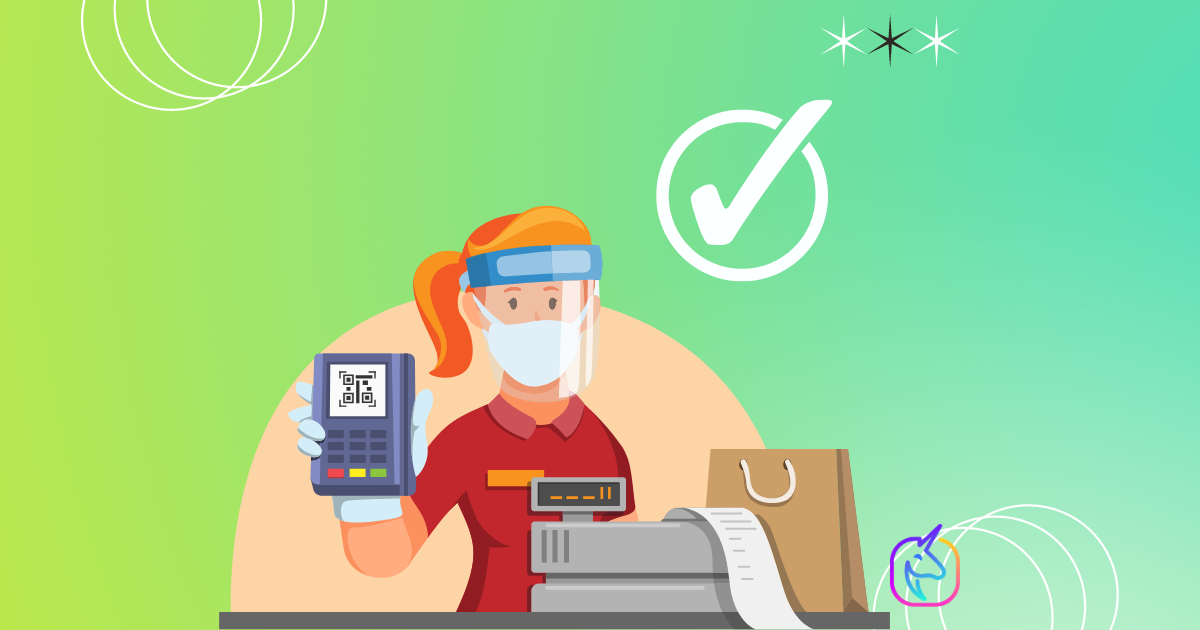
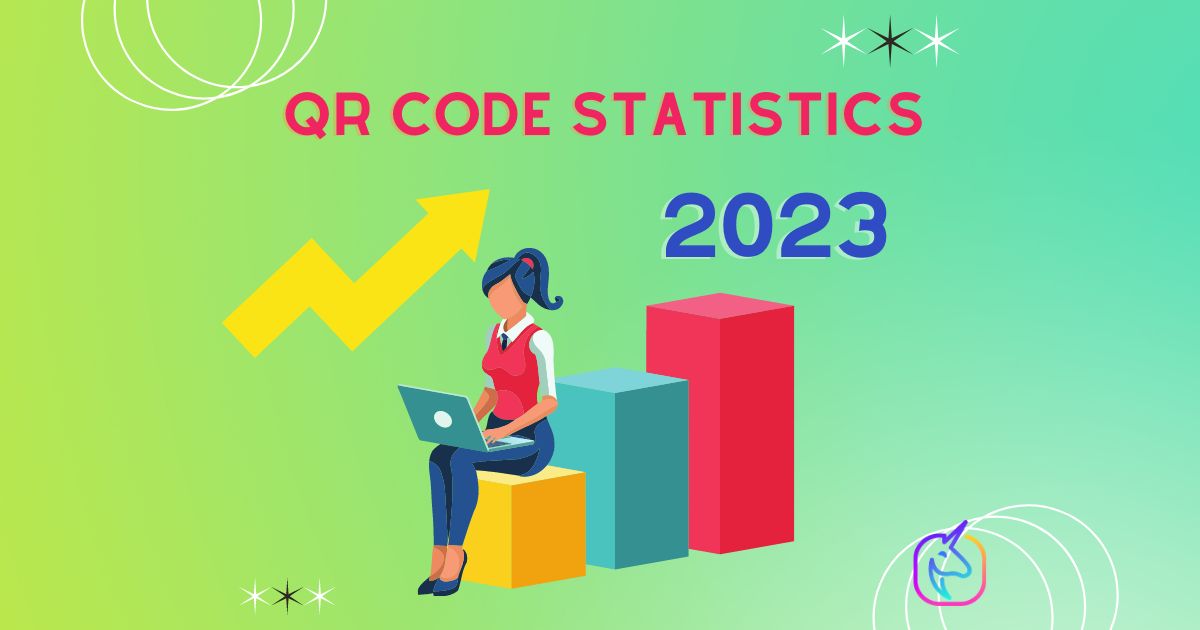


No responses yet