Scanning QR codes with your iPhone and IOS is a simple process, and the newest versions of any Apple device will likely already have a QR code scanner.
Aside from the app found on your iPhone, there are several other ways that you can enjoy the benefits of QR codes.
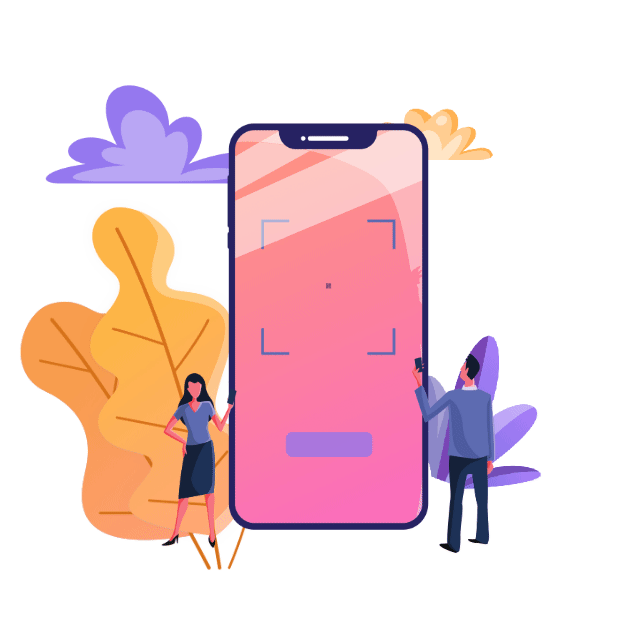
What are QR codes?
This technology was developed in 1994 by a company in Japan called Denso Wave. QR codes were initially used to track vehicle manufacturing, making the inventory-keeping process much more manageable.
Quick response codes (QR codes) are used these days very liberally by schools, healthcare providers, restaurants, and marketers and are even found on products that have become common in our everyday lives.
You can scan them with your iPhones, and they will be linked to the information attached to the code. It might be a password for the Wi-fi at your local laundry mat, an exclusive offer from your favorite company, or the drink menu at your local pub.
How to Scan QR Codes with iPhone and iOS (iPad)
Any Apple device you own should come equipped with a QR code reader, especially the newest versions of iPhones, iPads, computers, and iPods.
If you are not really sure if your device has a scanner, there are a few straightforward steps to try and capture a code on your camera and find out.
- Start by opening the camera app to scan. Ensure the camera is forward-facing and center the QR code in the middle of the screen.
- Hold your camera still to give your device a chance to scan the code. This should only take a few seconds.
- If the QR code is enabled on your Apple device, a notification will pop up with the link attached to the code.
When you scan the code, and if nothing happens, it doesn’t necessarily mean your phone doesn’t have the app. It may be disabled.
If it is disabled, all you have to do is go into your phone’s settings and find the option to enable the QR code scanner. Then follow the directions above.
If you cannot find the option to enable a QR code reader on your device, you will have to download an app from the play store.
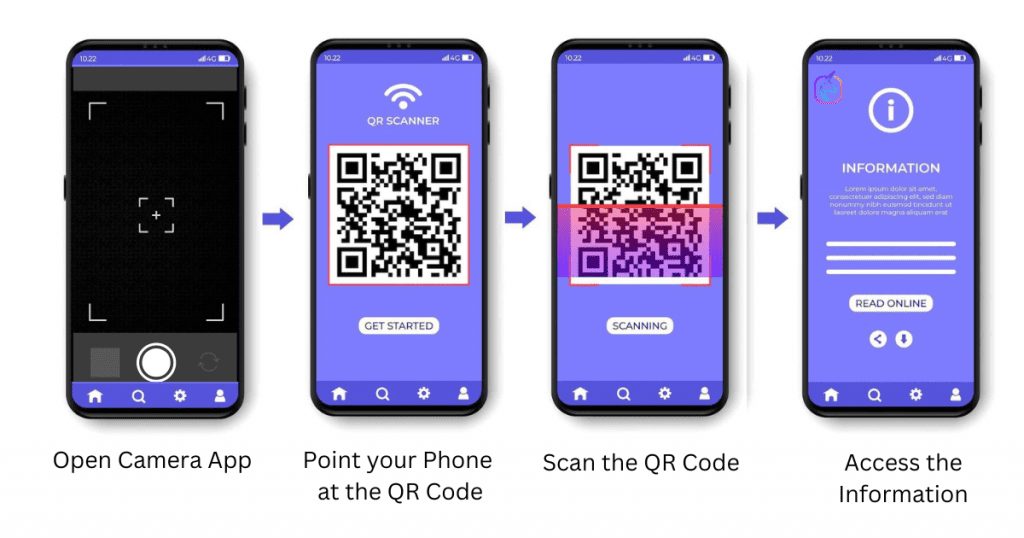
iPhones that don’t have a QR code reader
Older iPhone models don’t come with a QR code reader. If you have a phone that is older than the iPhone 11 model, you will likely need to download a QR code reader app.
These can be found in the play store on your phone, and they are free. Looking for one with a high rating and a lot of downloads will give you an idea of which app is worth adding to your phone.
Other ways to read QR codes on your Apple device
Many people don’t realize that some apps they use regularly have been updated with QR code readers. Even if your phone didn’t come with one, you might already have an app that will read them for you.
A few places you can find a QR code reader on your phone are:
- LinkedIn. To access the LinkedIn QR code scanner, you must first log in to your account. Tap on the QR code that appears in the search bar, which is found at the top of the page. Tap on the scan tab and enable access to your camera.
The LinkedIn QR code makes it easy for people you meet offline to find your profile and stay connected. You can include your LinkedIn QR code in places like your website, business card, on your car, merchandise, flyers, and anywhere else that will land in front of your target audience.
- WhatsApp. After you have logged into your WhatsApp account, open the settings and look for the QR icon. It should be beside your name. Tap scan code, hold your iPhone, iPad, or another apple device over the code to scan it, and then tap add.
A WhatsApp QR code makes it easy and convenient for your friends and family to find you on the app and add you to their friend list.
- Snapchat. Open the Snapchat app on your iPhone, open the camera, and center the QR code in the middle of the screen. This will open another window with the link attached to the code.
Using a Snapchat QR code makes connecting with your loved ones and friends much faster, and they can also unlock some new lenses to try out.
- Twitter. You can scan QR codes on Twitter by going to your profile after logging in and tapping on the gear icon. A drop-down menu will then appear on your screen, and you will see an option for a QR code, select it and allow it to access the camera on your iPhone.
QR codes are great to help people find your profile quickly, especially if you are a business and want to increase your engagement on Twitter. Include your QR code in your marketing campaign to draw customers to your profile.
- Facebook. Go to the apps page after logging into your Facebook account on your iPhone and look for the QR code scanner. Tap on it and allow the app to access your camera and start scanning QR codes.
Facebook QR codes are great for connecting with friends and family and increasing engagement with your page or business.
- Shazam. Using the QR code reader on Shazam is very simple. All you must do is open the camera in the app and center the code in the center of the screen, and it will automatically capture the code and give you the option to follow the link attached to it.
QR codes on Shazam offer its users exclusive offers, the ability to share content with others, make in-app purchases, and lots of content to interact with.
Conclusion
Using a QR code reader in your iPhone or any other Apple device is very user-friendly, and even if your phone didn’t come with the QR code reader preinstalled, there are many ways to read them, so you can enjoy all the perks that come with QR codes.
Do you want to get more customers from your QR codes?
Do you want to get more likes and shares for your brand on social media?
If so, then you need QRmagick We provide an easy way for you to create beautiful QR codes for your brand.



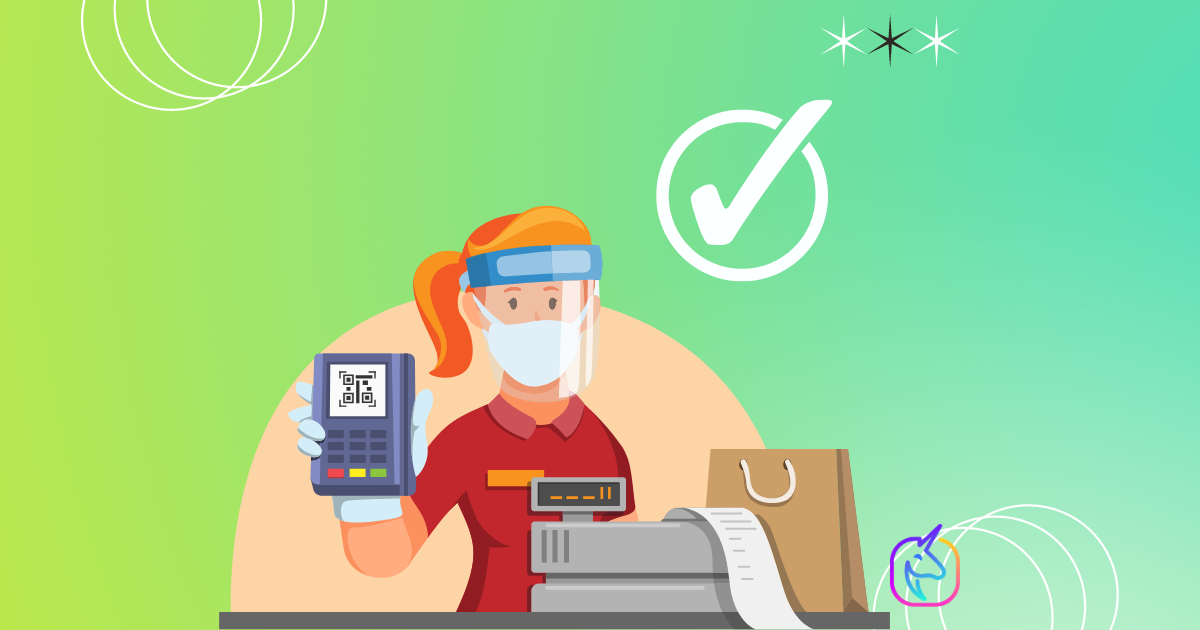
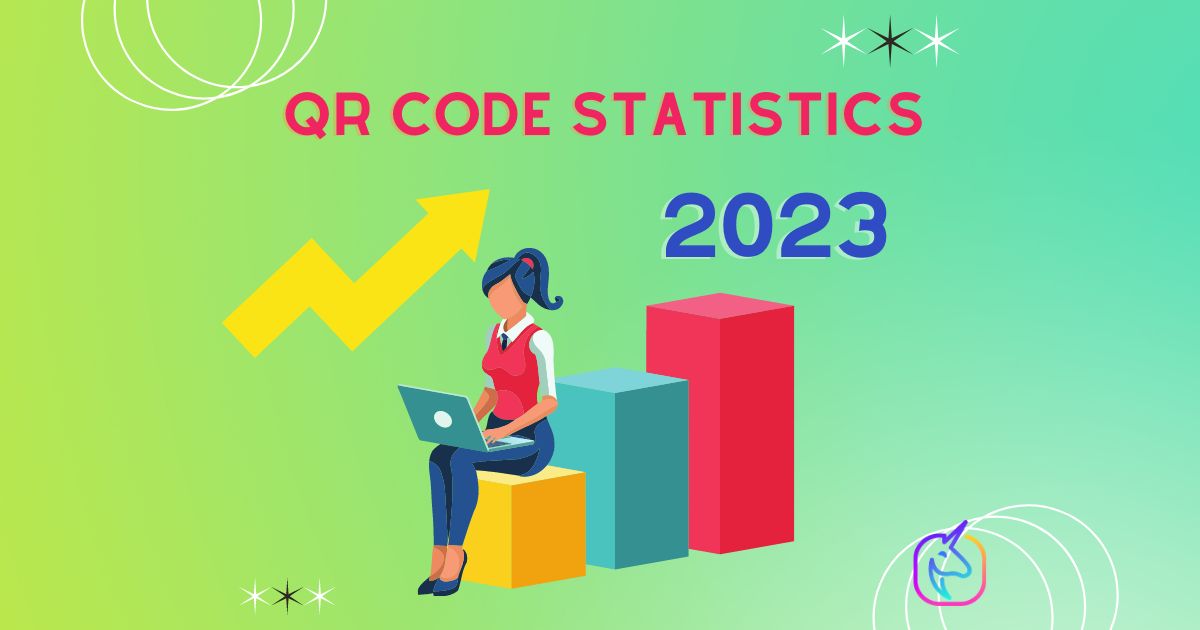
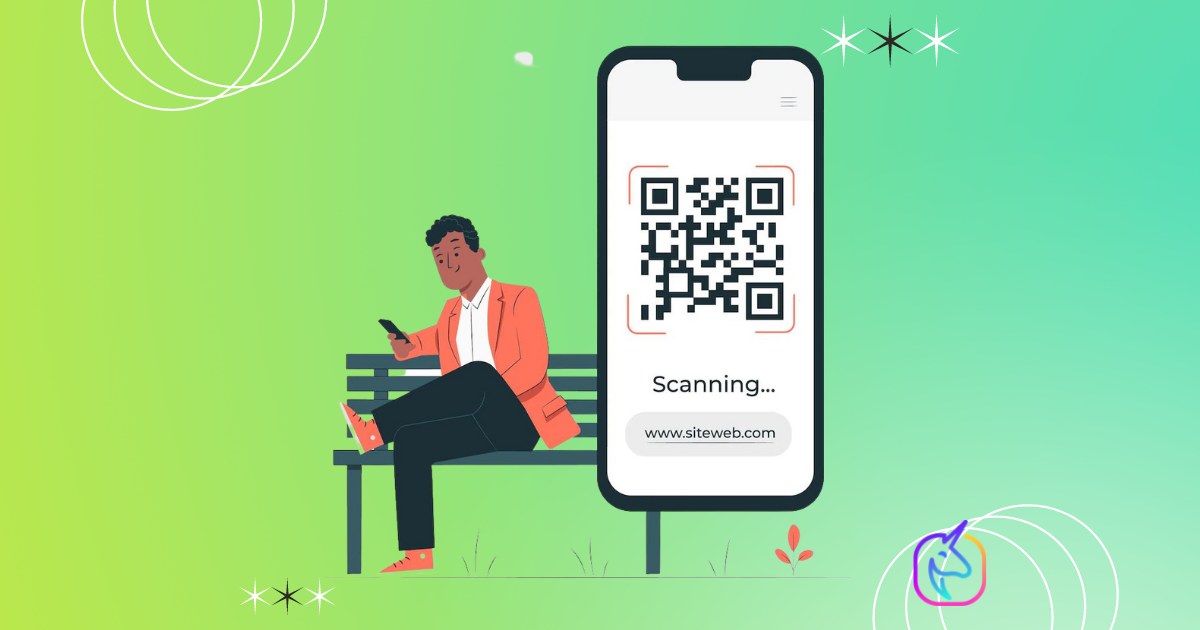

No responses yet